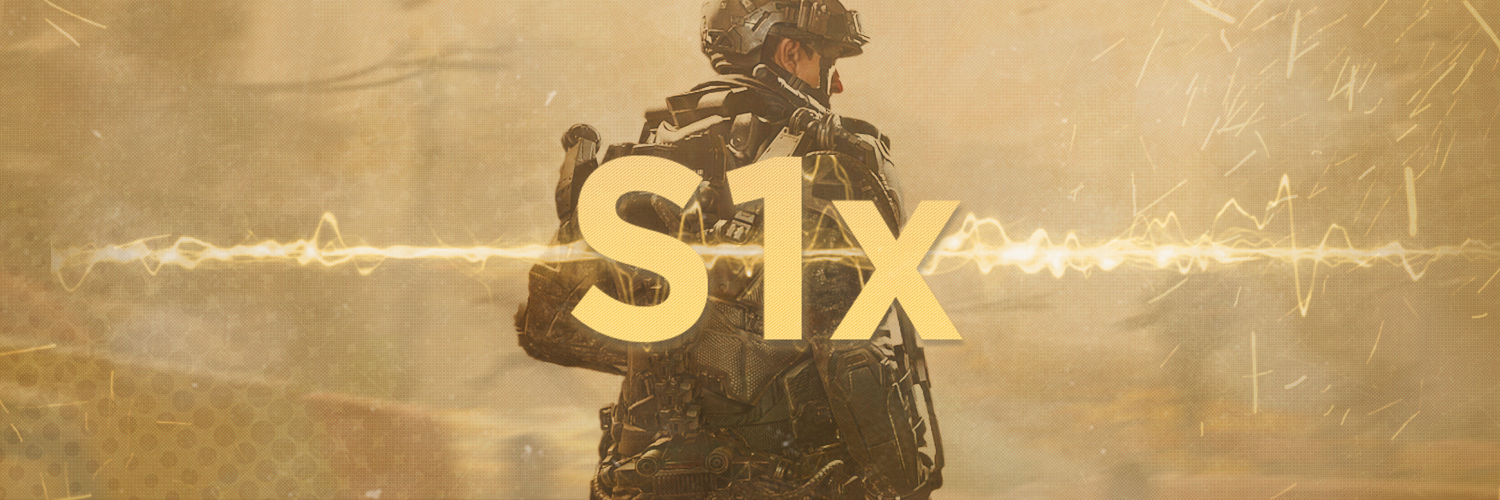
S1x SERVER SUPPORT
Below are guides to help you with any server issues you may have with S1x.
S1x Server Install Guide
Requirements:
- The Visual C++ 2010 Redistributable Package and the Visual C++ 2015-2019 Redistributable Package (These are included in the S1x Dedicated Server torrent linked below).
- Visual Code, Notepad++ or Sublime Text (You may use whatever editor you choose but we don't recommend Windows Notepad).
- Torrent client - (qBittorrent is recommended).
- Computer or VPS that's online 24/7 with a decent connection that has average or above specs (We strongly advise a VPS).
- Some technical knowledge / background knowledge of computers.
Server Setup:
- Download the S1x Dedicated Server Full torrent and place it in a location of your choosing on your VPS or PC. (NOT CURRENTLY AVAILABLE)
- Download the S1x client from the X Labs Download and place it into your server folder. (NOT CURRENTLY AVAILABLE)
- Download the server configurations from GitHub, and place the files in the server folder. (NOT CURRENTLY AVAILABLE)
- Carefully review and edit the configuration settings file to your liking. Give it a hostname, gametype, and remove/add maps that you want on the rotate, etc.
- Save the server.cfg file you just edited after you are done.
- Forward the TCP and UDP port (27016). If you changed the default port or are adding another server, you may need to open the following addition ports: 27017, 21018, etc.
- Run the start bat for the server you want and it should begin to load.
Known Issues:
- Currently,
g_gametypein server.cfg does not work. Game type must be set in the map rotation. Example:set sv_maprotation "gametype war map mp_refraction map mp_lab2 map mp_comeback". - Other issues may exist that are not covered here. This is an initial release, so be aware that you might experience difficulties running dedicated servers for S1x.
Server Administration Software:
IW4MAdmin partially supports S1x. Not all functions work but full support is planned as the client is further developed. For downloads and more more information, please visit IW4MAdmin.